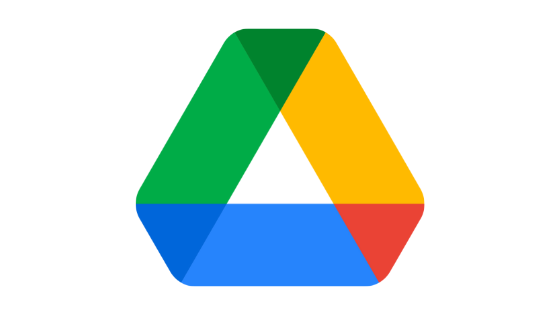Want to upload large files to your Google Drive storage? If your answer is yes, you have landed on the right webpage. In this article, we will be sharing detailed guides on how to upload large files to Google Drive.
So, without wasting your time anymore, let’s get started –
How to upload large files to Google Drive
Google Drive offers 15 GB of free space for storing files. To get this, all you need to do is sign up for a Google account which is completely free and easy. If you want more cloud storage, you can simply opt for the Google Drive paid plans which are not that expensive.
While uploading huge files to Google Drive is not a big deal, it can take hours, depending on your internet speed and the file size. The good thing is that it is quite simple and easy to upload large files to Google Drive.
To upload large files to Google Drive, you can follow these simple methods –
How to upload large files to Google Drive – the traditional way
This method is quite simple and easy. All you have to do is follow these simple steps –
- Go to drive.google.com.
- Log in using your Google account credentials. If you don’t have any accounts, you can sign up for one.
- Once you log in, you will be redirected to the Google Drive homepage. Here, you have to click on the + New button located on the left sidebar.
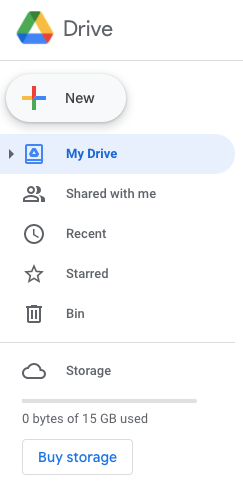
- A drop-down menu will appear. You can select either the File Upload or Folder Upload option based on what you want to upload.
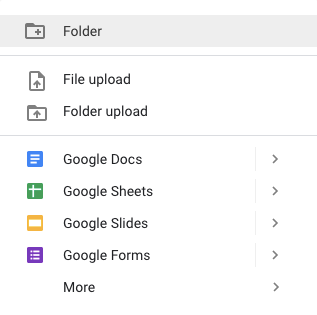
- Now, select the file/folder you want to upload to your Google Drive.
- Click on the Open button.
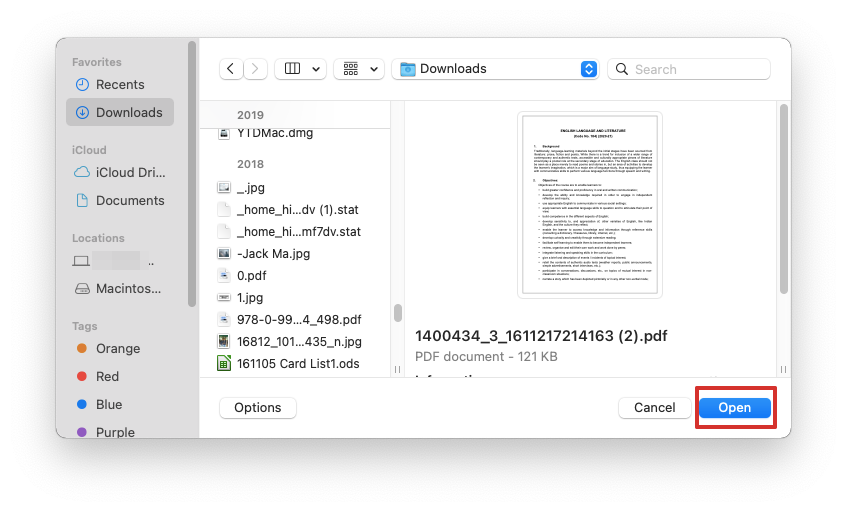
- The file upload process will initiate.
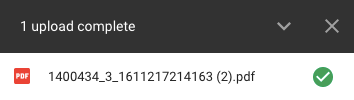
The overall upload duration will depend on the size of the file and your internet speed. However, it will get uploaded as soon as possible.
How to upload large files to Google Drive – by compressing the file to reduce the upload duration
The guide that we shared above is quite simple and easy to follow. However, it takes a bit of extra time to upload large files to Google Drive, especially if the file is above 1 GB in size.
If that is the case, you can compress your file before uploading it to Google Drive. This will not only reduce the amount of time it will take to upload that file to Google Drive but will also increase efficiency. Besides that, zipping a file also encrypts your data.
So, if you are interested in Zipping your large file to upload it faster to Google Drive, you can follow these steps –
- Open the File Explorer on your computer.
- Right-click on the file you want to compress and upload to Google Drive.
- From the drop-down menu, click on the Compress File option.
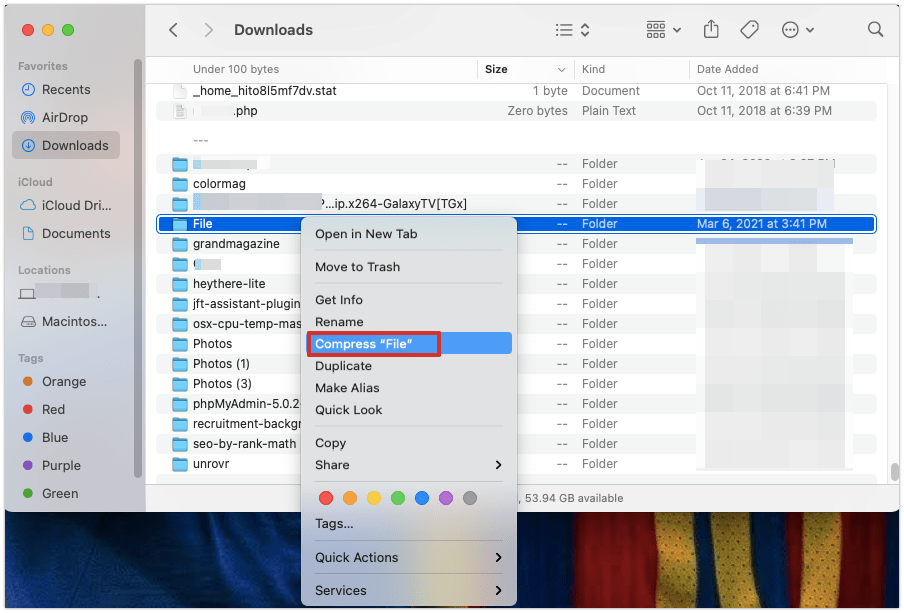
This will initiate the Zipping process. Once the file is Zipped, you can upload it to Google Drive by following these simple steps –
- Go to drive.google.com.
- Log in using your Google account credentials.
- Tap on the + New button.
- Select the File Upload option from the drop-down menu.
- Now, locate the Zip file on your computer and select it.
- Click on the Upload button to initiate the file uploading process.
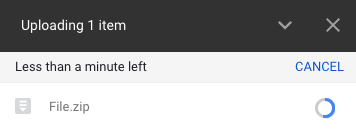
Doing this will initiate the file uploading process. This method will significantly reduce the file uploading duration.
Apart from faster upload duration, zipping a file also makes it easy to share while giving you sufficient ways to secure your files using passwords or more. There are a few other benefits of Zipping a file, too.
How to upload large files to Google Drive on a smartphone
You don’t always need a computer to upload large files to your Google Drive storage. You can even upload these large files directly from your smartphone.
Here is how you can do this –
- First of all, make sure that you have Google Drive mobile app installed on your smartphone. If you don’t have it yet, you can go to Google Play Store or iOS App Store to install the Google Drive app.
- Once the app is installed, launch it.
- Log in using your Google account credentials.
- Tap on the + icon located at the bottom right corner of your screen.
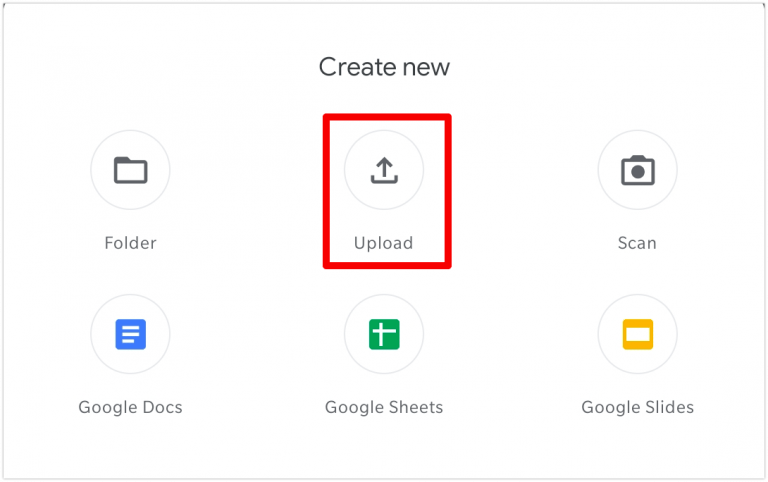
- Tap on the Upload option.
- After that, you have to select the file you want to upload to your Google Drive storage.
That’s it. Doing this will initiate the file upload process to your Google Drive. If your internet speed is good, it will just take a couple of seconds to a few minutes, depending on the file size.
Also Read
FAQs
What is the largest file size you can upload to Google Drive?
Does Google Drive compress videos?
How do I upload a large folder to Google Drive?
Wrapping it up
There you have everything you may need to know about how to upload large files to Google Drive.
Uploading large files and folders to Google Drive is not a big deal. You can do it very easily. However, you have to ensure that your internet connection is fast enough to upload that file as fast as possible.
Above, in the article, we shared three different methods that you can follow to upload large files to Google Drive. You can follow any of the aforementioned methods. However, we recommend you to go with the Zip method for the files that are above 1 GB in size to save your Google Drive storage as well as to reduce the upload time.
With that said, here we are wrapping up this article. If you have any questions, feel free to shoot them in the comment section below. Our team will try to respond ASAP.