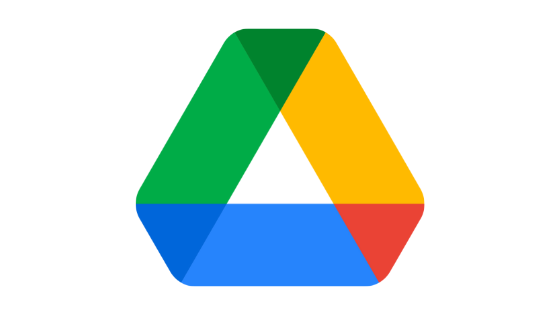Do you want to share video files on Google Drive? If yes, you have stumbled upon the right webpage. In this article, we are going to share a few methods that will help you learn how to share videos on Google Drive.
So, without any further ado, let’s get started –
How to share videos on Google Drive
Google Drive lets you upload large files, and its file-sharing features make it an excellent choice for sharing large video files with other people on the internet. Not just videos, but you can share literally everything that you have uploaded to your Google Drive storage.
The file-sharing options of Google Drive make it extremely easy to share Google Drive files with others. Plus, Google Drive gives you complete control over the authority you want to give others over your files.
For example, you can easily restrict other users from downloading or printing your files. They will only be able to open and read your files. Other than that, you can even transfer ownership of Google Drive files. So, overall, Google Drive is really a great cloud storage platform for sharing files.
As far as videos are concerned, here is how you can share videos on Google Drive –
How to share videos on Google Drive using a computer
Here we have the first method that you can follow to share a Google Drive video file with other people from a computer device.
All you have to do is, follow these simple steps –
- Launch your web browser.
- Go to drive.google.com.
- Log in using your Google account credentials.
- Click on the + New icon from the left pane.
- From the drop-down menu, select the File upload option.
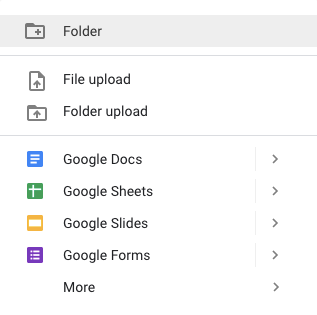
- Select the video file that you want to share and upload it to Google Drive.
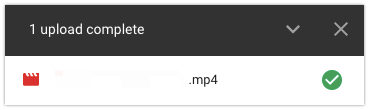
- Once the file is uploaded, locate that file on your Google Drive folders.
- Right-click on the file, and from the drop-down menu, select the Share option.
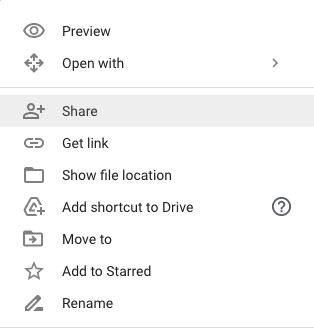
- Enter the email of the person with whom you want to share this video file.
- From the drop-down menu, select the type of permission you want to provide to this user. You can select between Editor, Viewer, and Commentor.
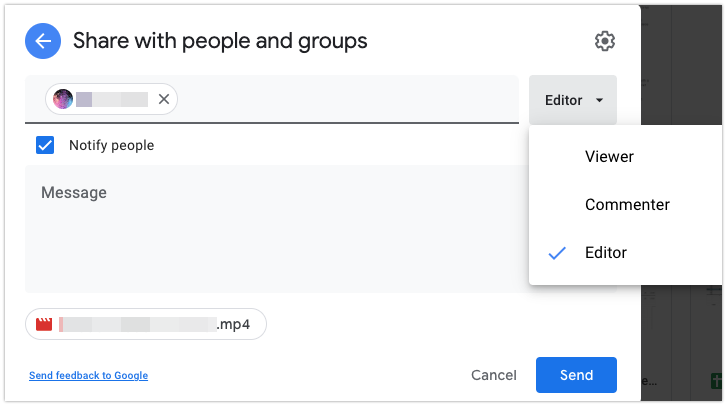
- Click on the Send button.
This is how you can easily share videos on Google Drive with others.
Alternatively, you can also create a shareable link that will allow everyone with the link access to the video file that you want to share. You can even control the permission that you want to provide to these users.
Here is how you can do that –
- Locate the video file that you want to share.
- Right-click on the file, and from the drop-down menu, select the Get Link option.
- Under the General Access portion, select the type of permission that you want to provide.
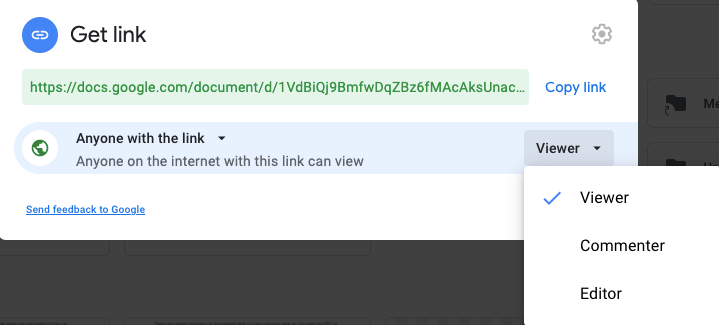
- After that, click on the Copy Link button.
That’s it. You can now share this URL with people to share Google Drive videos with them.
How to share Google Drive videos using a smartphone
Don’t have access to a computer? No problem. You can use the Google Drive application on your smartphone to share Google Drive videos with others.
Here we have a detailed guide that you can follow to share videos on Google Drive from a smartphone –
- First of all, make sure you have the Google Drive app installed on your smartphone. If you don’t have the app on your mobile, simply go to Google Play Store or Apple App Store to download and install the Google Drive application.
- Once the app is installed, launch it.
- Log in using your Google account credentials.
- Tap on the + icon and select the Upload option.
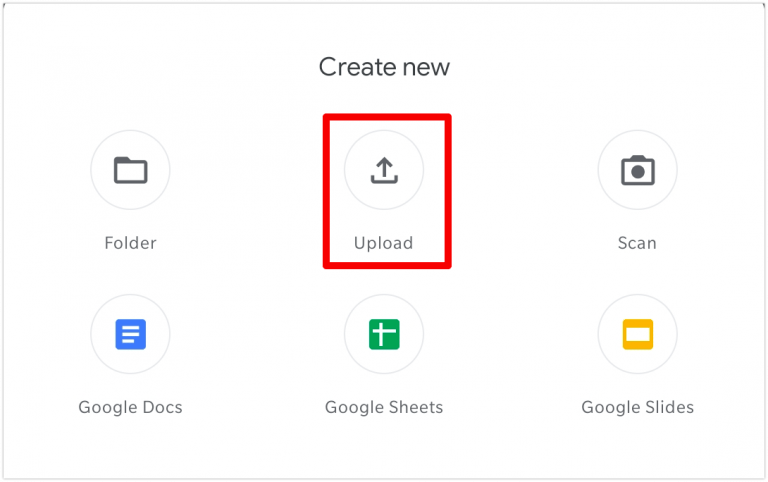
- Select the video file you want to share and upload that to your Google Drive storage.
- Once the video file is uploaded, locate it and tap on the three-dot icon.
- Select the Share option and enter the email address of the person.
- You can further select the level of permission you want to give to that person.
- Tap on the Share button.
That’s it. This will send the video to that person’s Google Drive Shared folder.
Alternatively, you can also use the link-sharing function to share this file with others. Here is how you can do this –
- Once you locate the file, tap on the three-dot icon.
- Tap on the Details and Activity option.
- Scroll down and tap on the Who has access option.
- There you will see the Link Settings. First of all, you have to change the Permissions and then tap on the Link icon to copy the link to your clipboard.
Now that the shareable link has been copied, you can send this directly to the people you want to share these video files with. They will be able to access the video file according to the permission you have provided to them.
Before wrapping up this article, let’s talk a few things about the different types of permissions, a few tips to get better control over your files, and other things.
What are the different types of permissions in Google Drive?
Viewer
A viewer is someone who can view the file that you have shared. He will just be able to see the content of the file but will not be able to make any changes or leave a comment. Viewers are not allowed to share these shared files with anyone else.
Editor
An editor is like a moderator who can modify your files, see and leave comments, and even share these shared files with other people. An editor can also organize files within a folder and even edit the edit permissions for other users except for the owner.
Commenter
Lastly, you can provide users with commenter access. In the business environment, this access works best for clients so that they can see the progress of the project and drop feedback in the comment section. However, you can use it in a variety of areas as well.
Tips to share videos on Google Drive files more effectively
Sharing files with multiple users
Even though I highly recommend the method of entering email addresses manually to share files, this technique feels quite boring and less effective when you want to share your video files with a bunch of users.
In such a scenario, instead of entering each user’s email one by one, you can simply create links with the appropriate permissions you want to provide to those users and share the links directly. This will take the burden off of your chest and make the video file-sharing process easier.
Sharing multiple video files
You can follow the aforementioned guide to share videos on Google Drive, but what if you have more than one video to share? You can surely repeat the process again and again, but that will take a hell lot of time. On top of that, what if you forget to share any video files?
In all of these situations, sharing a folder can be a great solution. You can move or copy all of the video files you want to share to a folder and share that folder by following the same method that we shared above.
Also Read –
Closing Comments
So, that was our take on how to share videos on Google Drive.
Google Drive is undoubtedly one of the most popular cloud storage solutions, and its file-sharing feature makes it extremely easy to share files and folders with others, even with non-Google account holders.
With that said, here we are wrapping up this article. If you have any questions, feel free to shoot them in the comment section below. Our team will try to respond ASAP.