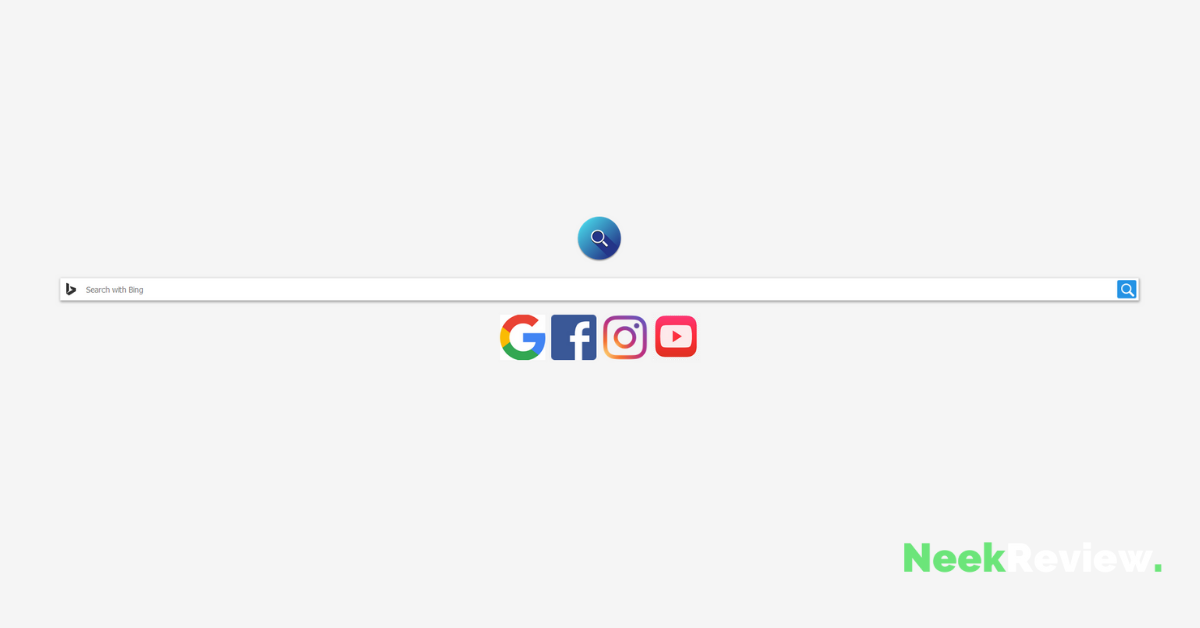Are you wondering what is UberSearch and why your browser is redirecting you to UberSearch.co every time you open a new tab?
If yes, you have stumbled upon the right webpage as in this article, we are going to cover everything related to this UberSearch.co malware.
Along with that, we are also going to cover a step-by-step guide on how to remove UberSearch from your browser.
So, without any further ado, let’s get started –
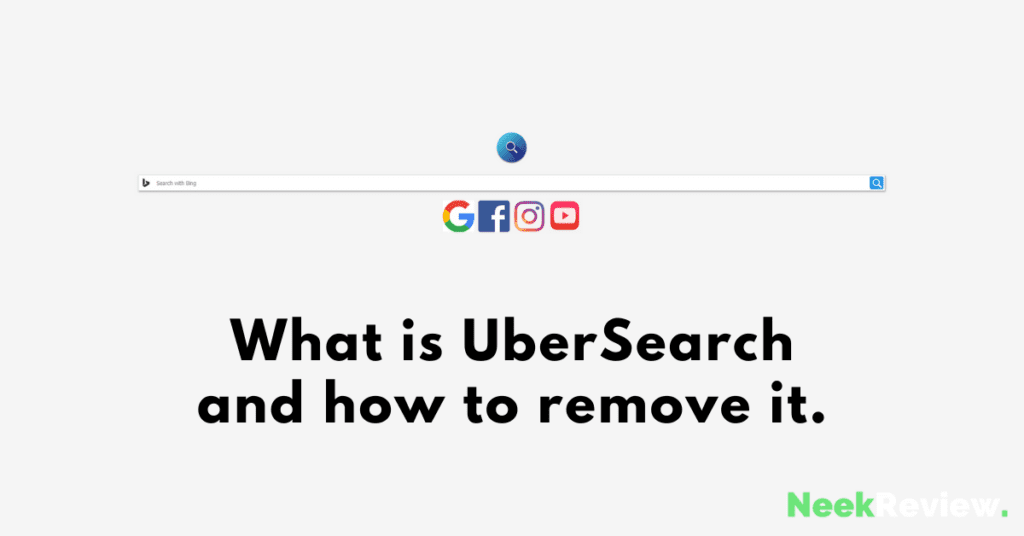
What is UberSearch
UberSearch, aka UberSearch.co, is a browser hijacker extension. This extension most commonly gets installed as an extension on your browser and changes your default search homepage to UberSearch.co. This allows you to select your search engine before entering the search term you want to learn about.
The problem with UberSearch is that it is not a valuable extension as all of the features that it gives you are already present in your browser. On top of that, it is malicious, and therefore, it can put you in danger. It can be used to set up backdoors on your computer or steal your data, such as login credentials.
However, most commonly, it will flood your web browser with dozens of advertisements. These are the reasons removing UberSearch from your computer becomes a must.
Here are a few things that can help you understand if you are actually dealing with UberSearch malware or not –
- Your web browser’s default homepage will shift to UberSearch.co.
- Whenever you open a new tab on your browser, it will redirect you to UberSearch.co.
Since now we know what is UberSearch, it is time to share some guides with you that you can follow to remove UberSearch from your browser. But before that, you have to understand why you are dealing with UberSearch malware in the first place.
What is UberSearch, and why are you dealing with it?
As we have already said, UberSearch is a malicious system hijacker, and there can be several ways it may have been injected into your computer. Most of these include malware dispersing through malicious links and advertisements that you see on malicious websites such as torrents or hacked or modded applications.
However, there are possibilities that you might be infected with it through the trojan downloader.
Irrespective of how you have been infected with this malware, one thing is common, and that is that this malware will create an undesirable program on your computer or browser extension.
Is this UberSearch malware harmful?
Whenever someone gets to know what is UberSearch, the next question that triggers to mind is whether this UserSearch malware is harmful.
Initially, when you get infected with UberSearch, it will not feel like a hazardous issue but only irritating. This is one of the reasons people don’t care to remove this malware. However, that is the worst thing that you can do as it increases the chances of getting infected with other malware and viruses, which can be a bigger threat than UberSearch.
In addition to that, you will also notice additional advertisements, especially malicious ones. These advertisements are the gateway to other viruses and malware that can affect your system for bad.
It happens like this, when you click on any ads, either to watch them or to turn them off, it will start downloading a file that contains viruses. These viruses can be regular system hijackers like UberSearch as well as ransomware.
Just as encountering UberSearch malware can initially seem like a mere inconvenience, people might underestimate the potential risks associated with ice casino promotions and bonuses. While some may perceive the promotional offers as harmless, neglecting to consider the terms and conditions might expose players to hidden risks. Similar to the additional advertisements in the malware scenario, online casinos may present enticing offers that, when clicked or accepted without caution, could lead to potential vulnerabilities, especially if players inadvertently access untrustworthy platforms. It’s crucial for users to approach both situations with awareness and take necessary precautions to avoid falling victim to hidden threats.
In addition to that, it can also possibly install Azorult Trojan Task, which can damage your browser and force it to malfunction. These are some of the main reasons you should be removing the UberSearch virus.
Here is how you can do that –
How to remove UberSearch.co from your browser?
There are several methods to remove UberSearch domain_10 from your browser. The guides we shared below might appear a bit overwhelming due to the multiple steps and several programs. However, you don’t have to worry because we have written these guides in an easy-to-understand way to help you not get confused while performing any steps.
Besides that, you don’t have to follow all of the guides that we have mentioned. You just need to follow one method, and that will most commonly do the job for you.
How to manually remove the UberSearch browser hijacker?
Most commonly, if you have just been infected with an UberSearch browser hijacker, this simple-to-follow method will do the job for you. You won’t need to use any additional software.
However, we recommend you follow the next method (The one that includes MalwareBytes) after performing this one to eliminate any possible threats, but that is completely optional.
So, here we go –
How to manually remove UberSearch browser hijacker from Google Chrome
To remove the UberSearch hijacker from Google Chrome, you have to follow these simple steps –
- Launch the Google Chrome browser.
- Click on the three vertical dots located at the top right corner of your screen.
- Click on the More Tools option from the drop-down menu and then select the Extensions option.
- It will take you to the Extensions page. Here, you will see all of the installed extensions. Simply go through the list and remove all of the suspicious extensions from your browser.
- Once you do that, you have to change your default search engine from UberSearch to Google. For this, you have to again click on the three vertical dots located at the top right corner of your screen.
- From the drop-down menu, click on the Settings option.
- From the left pane, click on the Search Engine option.
- Click on the Manage Search Engine option, and from the opened list, remove UberSearch.com.
- After that, find Google.com or DuckDuckGo.com and make it your default search engine.
- After this, you have to make one more change in settings. Simply click on the three vertical dots again and click on the Settings option.
- Click on the On Startup option from the left pane and disable the UberSearch.co option.
That’s it. This will remove the UberSearch hijacker from your Chrome browser very easily. Alternatively, if you use the Firefox browser, you can follow the simple step-by-step guide that we have shared below.
How to manually remove UberSearch.co browser hijacker from Mozilla Firefox
The process to remove UberSearch from Mozilla Firefox is quite simple and easy. All you have to do is follow these simple steps –
- Launch the Mozilla Firefox browser.
- Click on the hamburger icon at the top right corner of your screen to open the drop-down menu.
- From the drop-down menu, click on the Help option and then select the Troubleshooting Information option.
- After that, click on the Refresh Firefox option. It will be located in the upper right corner of your screen.
- After doing that, a pop-up will appear for confirmation. Simply click on the Refresh Firefox option to confirm your decision.
- After that, click on the Finish button and restart Firefox.
Doing this will reset Firefox to its default settings. Once the process completes, it will create an Old Firefox Data folder on your desktop. Simply launch Firefox and see if the issue is fixed or not.
If the UberSearch hijacker has been removed, you can start using this Firefox. Else, you can restore Firefox using the Old Firefox Data folder. Alternatively, if you don’t want to clear Firefox data or reset it, you can try using the Firefox Safe mode to get rid of UberSearch temporarily. But this alternative solution will not help you in the longer run.
How to remove UberSearch browser hijacker from Microsoft Edge
To remove UberSearch from Microsoft Edge, you have to follow these simple steps –
- Launch Microsoft Edge browser.
- Click on the three horizontal dots icon from the top right corner to open the drop-down menu.
- From the drop-down menu, select the Settings option.
- From the left pane, click on the Reset Settings option.
- On the next page, you will see an option to Restore settings to their default values. Click on it.
- A pop-up will appear asking for confirmation. Simply click on the Reset button to confirm.
After that, restart your Microsoft Edge browser to see if the issue has been fixed or not. Most probably, this will remove UberSearch from your browser. However, if it doesn’t, and even if it does, we recommend you to follow the next guide to scan your computer for any similar viruses.
For this purpose, we are going to use Malwarebytes. We are picking Malwarebytes because it offers a free version that is more than sufficient to remove all sorts of malware and viruses.
So, here is how you can remove UberSearch using Malwarebytes.
How to remove UberSearch using Malwarebytes
To remove UberSearch from your computer using Malwarebytes, you have to follow these simple steps –
- Launch your web browser and visit the Malwarebytes download page. The download process will initiate by default, but if it doesn’t, simply manually trigger it.
- Once the Malwarebytes setup file is downloaded, double-click on it to initiate the installation.
- A pop-up box will appear where you will see the Run option. Click on it.
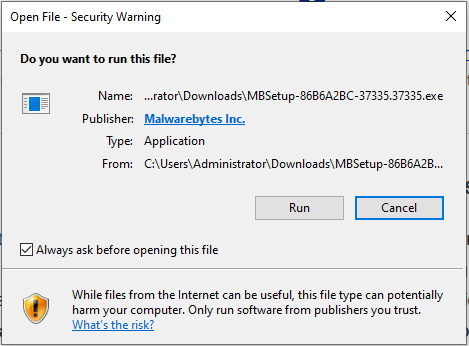
- After that, you have to click on the Install option.
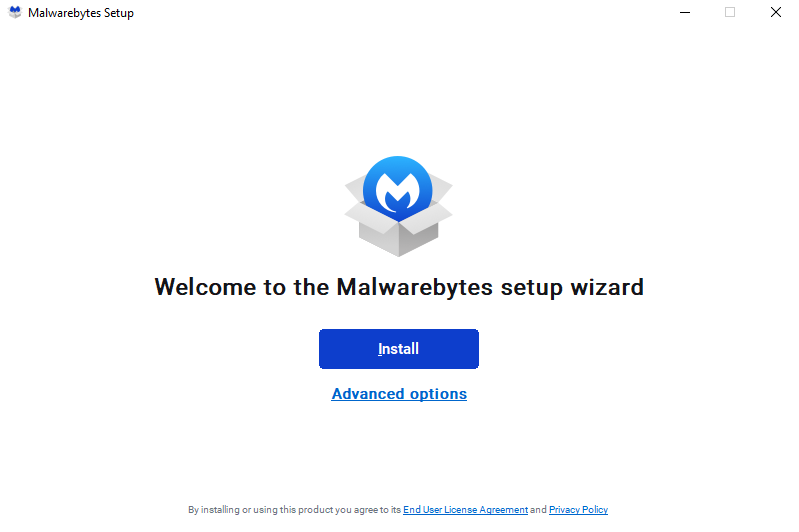
- It will ask you who you are trying to protect. Select the Me or my Family option and click on the Next button.
- After that, it will ask you to include browser protection. If you often download content from Torrent or other malicious websites, I recommend you add browser protection. Otherwise, you can click on the Skip this for now option.

- Doing this will initiate the installation process, which may take a couple of minutes to complete.

- Once the installation completes, you have to launch Malwarebytes.
- After that, you have to click on the Scan button. This will initiate the scanning process, and Malwarebytes will automatically update the antivirus database.

- The entire scanning process may take a couple of minutes to complete. You have to wait for it.
- Once the scan process completes, you will see a list of malware infections Malwarebytes detected during the scan. Simply click on the Quarantine option to remove all of the infections.
- After completing the Quarantine process, Malwarebytes will ask you to restart your computer.
That’s it. This is how you can run a thorough scan on your computer and remove UberSearch from it using Malwarebytes.
How to avoid getting infected with UberSearch or other viruses?
As much as it is important to eradicate viruses from your computer, you also have to learn how to prevent malware infiltration from happening. While it is not an easy task to protect their computer from virus infections, even for a professional, there are a few things that can help you in the process –
- Do not open malicious links and websites.
- Avoid using sites that sell pirated software, movies, or apps such as Torrent or others.
- Always keep an eye on what you are installing on your computer. For example, most of the time, these UberSearch types of hijackers get installed in the form of bundled software.
- Do not click on advertisements, especially the ones that look shady.
- Avoid downloading files shared in unverified forums, websites, and other places.
- Periodically scan your computer for viruses using software like Malwarebytes so that even if your computer gets infected, you can fix it before creating any damage.
If you implement these things in your daily routine, you will prevent getting infected by viruses very easily.
Video Guide – What is UberSearch and how to remove it
Closing Comments
There you have it – a detailed article covering all the essential things about UberSearch, such as What is UberSearch, how to remove it and how to protect yourself from getting infected.
The UberSearch hijacker has recently infected so many computers, and therefore, it has become a hot topic. The internet is filled with searches like What is UberSearch and how to remove it? If you also got your PC infected with UberSearch, you can follow the above-shared articles to get rid of it.
With that said, here I am wrapping up this article. If you have any questions, feel free to shoot them in the comment section below. Our team will try to respond ASAP.
Recent Articles –
- What is the Fatal to the flesh game?
- Websites like Fatal to the flesh.
- How to remove Standardboostsupport – Standard Boost Support from Mac