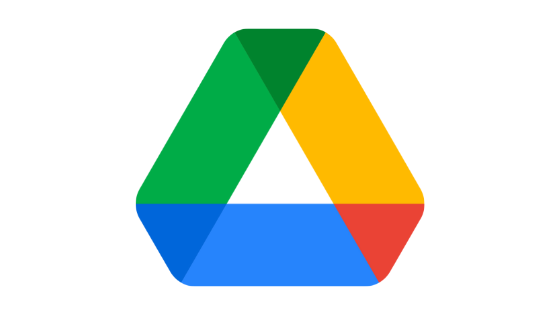Do you want to transfer ownership of Google Drive files? If your answer is yes, you have landed on the right webpage. In this article, we are going to share a detailed guide on how to transfer ownership of Google Drive files.
Along with that, we will also cover other things related to Google Drive file ownership.
So, without any further ado, let’s get started –
How to transfer ownership of Google Drive files
Whenever you save a file to your Google Drive or create one using Google products such as Docs, Sheets, or Slides, you automatically become the owner of that file. This means you will have the power to control who can view those files, modify them or drop comments.
But what if you want to transfer this ownership to somebody else? Well, that is possible, but this is something that you have to be careful of.
Basically, when you transfer the ownership of the files, the new owner will have all of the control of that file. The new owner can even remove you from accessing the file.
However, if you have decided to transfer the ownership, here is how you can do this –
Also Read
How to transfer ownership of Google Drive files
The method to transfer ownership of a Google Drive file is quite simple and easy. The only thing that you need to transfer ownership of files in Google Drive is the other person’s Google account address (Gmail address), and if you have that, you are good to go.
Here is how you can transfer ownership of Google Drive files –
- First of all, go to drive.google.com.
- Log in using your Google account credentials.
- Select the file that you want to transfer ownership of.
- At the top right corner, you will see the Share option. Click on it.
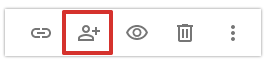
- Add the email address of the person you want to make the new owner of the file.
- After that, click on the drop-down menu located right beside that user’s email address.
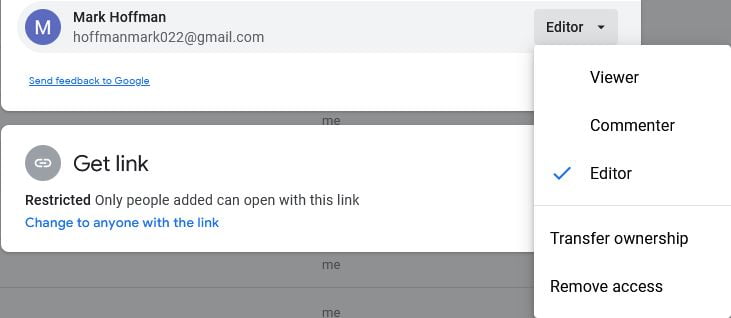
- Select the Transfer Ownership option.
- Click on the Done button for confirmation.
Doing this will transfer the ownership of that file from you to that new person permanently. Once you do this, you cannot be able to revert the changes or get the ownership of that file back.
You will still have access to that file as an editor, but only until the new owner makes any changes. The new owner of that file can remove you completely from accessing that file, too. So, just be a bit cautious before transferring ownership of Google Drive files.
FAQs
What file type can I change the ownership of Google Drive?
However, here are a few types of files you can change the ownership of – regular Google Drive files and folders, Google Docs, Google Sheets, Google Slides, Google My Maps, Google Drawings, and more.
Can you have multiple owners on Google Drive?
How to transfer ownership of Google Drive folders?
Why can’t I transfer ownership of a file in Google Drive?
What happens if I delete a shared file in Google Drive?
On the other hand, if you are not the owner of the file, the file will only be deleted for you. Similarly, when you transfer the ownership of the file, the file will be deleted for you only.
How to transfer multiple ownership of files in Google Drive?
Wrapping it up
There you have everything you may need to know about how to transfer ownership of Google Drive files and other info about it. You can use the same method to transfer the ownership of a Google Drive folder, too.
The same method applies to changing the ownership of Google Drive folders. You can even select multiple files and change their ownership altogether. However, here we have prepared a list of the best Google Drive alternatives if you are looking for a new cloud storage service.
With that said, here we are wrapping up this article. If you have any questions related to how to transfer ownership of Google Drive files or more, please let us know in the comment section below. Our team will try to respond ASAP.