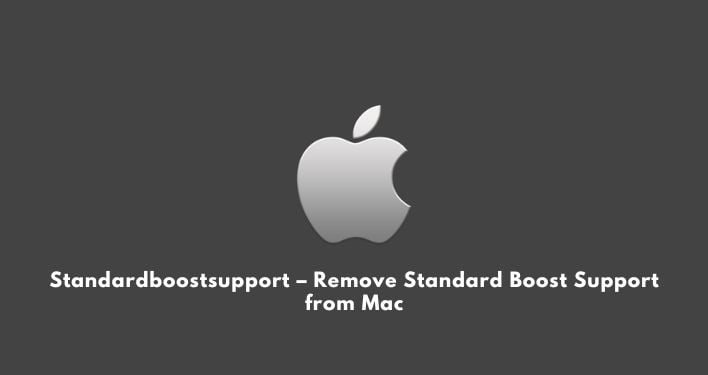Standardboostsupport – Standard Boost Support is a malicious program that automatically injects advertisements into websites you visit. Besides that, it also changes your default search engine for your browser to the Standard Support Boost Search engine.
Standardboostsupport – What is Standard Boost Support?
Standard Boost Support is a malicious program that mainly targets Mac and isn’t much prevalent on Windows machines. It uses an extension program to change the browsers’ default search settings and show unwanted advertisements not originating from the publishers’ sites you are browsing.
Once installed on a mac, the Standardboostsupport browser hijacker redirects your browsers’ default search queries through search.initialunit.com, which will further redirect you to search results curated from search.yahoo.com.
If your default search engine is Google Search, Bing, or DuckDuckGo, this Standardboostsupport virus will change it to Yahoo Search. This is most likely done to generate more advertising revenue from the Yahoo Search engine.
Standardboostsupport will also open new tabs automatically in your browser that will display advertisements that try to sell software, show absurd pictures and ads, push fake software updates, tech support types of scams, and more.
Some of the common symptoms that you can see to identify this Standardboostsupport virus are –
- Your browser’s default search engine will be changed to Standardboostsupport.
- Whatever you search on your browser will be redirected through search.initialunit.com.
- The Standardboostsupport browser extension or program will be installed on your Mac.
Why is my browser redirected to Standardboostsupport?
Your web browser is being redirected to Standardboostsupport because the “Standardboostsupport” extension is installed on your computer. We understand that you might not have installed this extension on your browser or computer, but it got installed on your computer due to your lack of awareness.
These malicious programs, such as Standardboostsupport, are often offered through advertisements that you see on shady websites such as porn or torrent sites. Alternatively, these viruses also come bundled with other software, leaving the user confused about where this software came from.
Therefore, it is always recommended that a user must pay all attention while installing software, especially the free ones, as such software comes with an optional install function and your lack of awareness leads you to install such software.
You should always opt for the custom install function and deselect anything that is not familiar or necessary, especially optional software that you don’t want to download or install.
To remove the Standardboostsupport browser hijacker tool and check your computer for other malicious programs like this, you can follow the virus removal guide that we have shared below.
How to remove Standardboostsupport (Virus Removal Guide)
This Standardboostsupport malware removal guide may look a bit overwhelming due to the number of steps we have shared and the various programs being used. However, we have only written this guide this way to provide you with clear, detailed, and easy-to-understand instructions.
So that you can fix this issue without any problem or technical knowledge. Yeah, you heard it right – anybody with little to no technical knowledge can also follow this guide to get rid of Standardboostsupport malware.
Besides that, we have covered a few different methods that you can follow. So please follow all the steps carefully in the right order to remove Standardboostsupport virus from Mac.
Method 1: Remove Standardboostsupport Malicious Profiles from your Mac
Profiles in Mac are used by IT administrators in big organizations to control and monitor the behavior of their employees’ Macs. If you have received your Mac from your company, there are quite good chances that your Mac will also have profiles.
These profiles can modify your Mac to do plenty of different things, most of which are not otherwise possible.
However, these browser hijackers and malicious adware programs use the same technique to get access to Mac devices. Therefore, if your Mac is dealing with a Standardboostsupport hijacker, there are good chances that it would have created a malicious profile on your Mac.
In the first method, we will walk you through the steps that you can follow to remove the Standardboostsupport profile from your Mac.
Select System Preferences
Locate Profiles Option
Remove Malicious Profiles
Confirm your decision
That’s it. This is how you can easily remove Standardboostsupport or any other virus profile from your Mac.
Method 2: Remove Standardboostsupport from Mac
Even though the Mac profile is one of the most common ways a system hijacker can enter your Mac, Mac’s security firewall usually prevents it from happening. Therefore, the aforementioned method might not help you remove Standardboostsupport from Mac.
In that situation, you will need to identify and remove Standardboostsupport program files from your computer manually. For this, you can follow these simple steps –
- First of all, from the Apple menu bar located at the top right corner, click on the Standardboostsupport icon and select the Quit option. If there is no Standardboostsupport icon, you can simply skip this step.
- From your Apple dock bar, click on the Finder application. It will open the Finder window.
- From the left pane of the window, click on the Applications option. It will show you the list of all installed applications on your Mac.
- In the list of applications, find the Standardboostsupport or Standard Support Boost icon and right-click on it.
- From the drop-down menu, click on the Move to Trash option.
- Now, close the window.
- Right-click on the Trash icon from the Apple dock bar, and click on the Empty Trash option from the drop-down menu. Note that doing this will remove all of the files in your trash bin, including the files of the Standardboostsupport malware program.
- Again, open the Finder and from the top menu bar, click on the Go menu and select the Go to Folder option from the drop-down menu.
- After that, copy/paste each of these below shared paths into the window and click on the Go option.
- /Library/LaunchAgents
- ~/Library/LaunchAgents
- /Library/Application Support
- /Library/LaunchDaemons
- Here, look for any suspicious files that could be behind this Standardboostsupport malicious program – anything you haven’t downloaded or doesn’t sound like a safe program. Some malicious files that are associated with this Standardboostsupport virus are –
- “com.AdditionalChannelSearchDaemon”
- “com.Standardboostsupport”
- “com.StandardSupportBoost.plist”
- “com.adobe.fpsaud.plist”
- “installmac.AppRemoval.plist”
- “myppes.download.plist”
- “mykotlerino.ltvbit.plist”
- “com.myppes.net-preferences.plist”.
- If you find any malicious file named like this, move it to the Trash to delete it.
Method 3: Use Malwarebytes for Mac to remove the Standardboostsupport browser hijacker
If both of the aforementioned methods won’t help you fix the error, you can try to use Malwarebytes’ Mac antivirus program to remove Standardboostsupport from your computer.
Malwarebytes is one of the most popular and widely regarded antivirus scanners for Windows and Mac machines and is capable of fighting against almost all major types of malware, including some ransomware too.
The best thing about Malwarebytes is that it offers a free version of the software, which is good enough to remove Standardboostsupport types of browser hijackers along with some basic viruses.
However, if you want a full-proof solution, we recommend opting for Malwarebytes’ premium version.
To remove Standardboostsupport browser hijacker using Malwarebytes, you need to follow these simple steps –
- First of all, download Malwarebytes for Mac on your machine.
- When the downloading completes, double-click on it to initiate the installation process.
- The installation process will open Mac Installer. Simply follow the process by clicking on the Continue button to complete the installation process.
- Once the installation completes, launch the Malwarebytes program on your computer.
- Click on the Get Started button. The welcome screen will ask you about what type of computer you have – Personal or Work Computer. You can select either option.
- On the next screen, it will ask you which version you have of Malwarebytes – Free or Premium. The free version is more than enough to remove browser hijackers and malware like Standardboostsupport. However, if you want additional functionalities, you can consider the Premium version.
- Click on the Use Malwarebytes Free option.
- On the homepage of Malwarebytes, you will be able to see the Scan button. Click on it to scan your Mac for antivirus, malware, and other malicious files, especially for Standardboostsupport.
- The scan process may take a couple of minutes to a few hours, depending on the number of files you have.
- Once it finds malicious files, it will show you all of them in a list. Here, you have to click on the Quarantine button.
- Doing this will remove Standardboostsupport files from your Mac.
After that, restart your Mac, and boom, you have successfully removed the Standardboostsupport browser hijacker from your Mac device.
Now even though Malwarebytes has removed all the files associated with the Standardboostsupport browser hijacker, it is important for you to double-check if Standardboostsupport has created any browser extension. You can follow the below-shared methods for that.
Remove Standardboostsupport from Safari, Chrome, or Firefox
Most of the time, these browser hijackers like Standardboostsupport inject malicious extensions or files into your browser, and you need to manually remove them.
These steps vary a bit for each browser, but for your ease, we have covered the methods to remove Standardboostsupport from Safari, Chrome, and Firefox individually.
So, here we go –
Remove Standardboostsupport browser hijacker from Safari
To remove Standardboostsupport browser hijacker from Safari, you need to check if any malicious extension is installed on your browser or if any default settings have been changed.
You can do that by following these simple steps –
- First of all, launch the Safari browser.
- After that, click on the Safari option from the Menu bar and click on the Preferences option from the drop-down menu.
- Doing this will open a new Window. Here, open the General tab and see whether your homepage has been changed. Make sure that your homepage field has the URL of the webpage that you want as your start-up page.
- After that, click on the Extensions tab.
- Here you will see all of the installed extensions on your Safari browser. Scroll down to see whether Standardboostsupport or any other malicious extension is installed or not, and if you find any, simply click on the Uninstall option to remove it completely.
If these steps didn’t work for you to remove the Standardboostsupport browser hijacker from Safari, we recommend you to try these steps –
Workaround for greyed out Safari’s homepage
In some rare cases, after being changed by malware or browser hijackers like Standardboostsupport, the Safari browser restricts you from changing your homepage and becomes stuck (greyed out).
In that situation, even though you will be able to edit the Homepage field in the Safari browser, the changes will either not appear or stick. This looks like a bug, but there is a workaround that you can follow to fix it.
- Launch Safari and click on the Safari Menu option.
- From the drop-down menu, click on the Preferences option.
- A pop-up window will appear. Here, click on the General tab.
- Enter your custom homepage URL in the Homepage field.
- Click on any of the tab icons, i.e., Tabs, AutoFill, Passwords, or more.
- A prompt will appear, asking you to confirm the changes that you have made. Simply confirm.
- Go back to the General tab and see whether the changes have been made. If yes, you have successfully changed your homepage.
Delete Safari’s preferences file to remove malicious changes
Sometimes malicious programs like Standardboostsupport install custom managed preferences to change the homepage, search engine, and other settings in Safari.
In that situation, if the aforementioned steps won’t help, you can follow these steps to delete Safari’s preferences and remove Standardboostsupport –
- First of all, make sure to Quit the Safari browser.
- Click on the Desktop to ensure that you are in the Finder, and select the Go option followed by Go to Folder option.
- Here, type or copy/paste these following paths and click on the Go button – ~/Library/Preferences/com.apple.Safari.plist
- If you find any file, delete it and restart the Safari browser.
That’s it. Doing this will delete the custom preferences modified by the browser hijacker and remove Standardboostsupport.
Remove Standardboostsupport browser hijacker from Google Chrome
To remove Standardboostsupport browser hijacker from Chrome, you have to reset browser settings to their default. Resetting Chrome settings will reset all the changes made by the Standardboostsupport browser hijacker to the system default.
Don’t worry, as resetting will not clear or change your data, bookmarks, passwords, and other saved information.
To do this, all you need to do is follow these simple steps –
- Launch Google Chrome on your Mac.
- Click on the three vertical dots located at the top right corner of your screen and click on the Settings option from the drop-down menu.
- It will open a new tab where you will be able to see Chrome’s settings. Scroll down to the bottom and click on the Advanced option.
- It will show you the Advanced settings of Google Chrome. Scroll down the page until you find the Reset and Clean Up section.
- Click on the Reset settings to their original default option.
- A confirmation prompt will appear. Simply confirm it by clicking on the Reset Settings button.
That’s it. Doing this will most probably remove the Standardboostsupport browser hijacker from your Chrome browser. However, if these steps don’t help you remove the Standardboostsupport browser hijacker from your Chrome browser, we recommend following these methods.
Remove the unwanted policies created by malware from Chrome
In case the aforementioned browser reset doesn’t fix the issue, the Standardboostsupport browser hijacker may have created some unwanted policies in your browser. In that case, you can follow these steps to remove the Standardboostsupport browser hijacker from your browser.
To check unwanted policies injected into your browser, you have to type typing chrome://policy into the URL bar. If there is any unwanted policy exists, follow these steps to reset them –
- First of all, open a new terminal window. You can do that by going to Finder > Go > Utilities > Terminal.
- Now, enter the following commands and press enter after each line –
- defaults write com.google.Chrome HomepageIsNewTabPage -bool false
- defaults write com.google.Chrome NewTabPageLocation -string “https://www.google.com/”
- defaults write com.google.Chrome HomepageLocation -string “https://www.google.com/”
- defaults delete com.google.Chrome DefaultSearchProviderSearchURL
- defaults delete com.google.Chrome DefaultSearchProviderNewTabURL
- defaults delete com.google.Chrome DefaultSearchProviderName
- defaults delete com.google.Chrome ExtensionInstallSources
After running all of these commands, you have to quit Chrome and then launch it again.
After that, again, enter chrome://policy to the URL bar to see if the same policies are still present (you may require to click on the “Reload policies” button to see the changes).
If the policies are gone, you will be able to change your default search engine and homepage back to defaults or the custom one in Chrome’s settings.
Remove the “Managed by your organization” policy from Chrome
Sometimes, these malicious programs like Standardboostsupport browser hijacker install managed preferences to configure the homepage and search engine settings in your Google Chrome.
In such a situation, you need to follow these simple steps –
- First of all, quit Chrome.
- After that, click on the Desktop to ensure that you are in the Finder app, and then select the Go option followed by the Go to Folder option.
- In the dialog box, type or copy/paste this path /Library/Managed Preferences/ and click on the Go button.
- A window will appear. In that window, look for the following files where (username) is your username –
- com.google.Chrome.plist
- [username]/com.google.Chrome.plist
- [username]/complete.plist
Disclaimer – These files can be legitimate; therefore, we recommend opening them with TextEdit and checking whether they have links to malicious or shady websites. If they do, simply delete them and restart the Chrome browser.
Uninstall Google Chrome from your computer
Lastly, if you have followed all of the methods and yet the Standardboostsupport browser hijacker hasn’t been removed completely, the only option that remains is to uninstall the Google Chrome browser from your Mac and reinstall it.
To do this, you need to follow these simple steps –
- Click on the Finder icon from the menu bar.
- Click on the Go option.
- Select the Go to Folder option.
- Paste one of these paths into the window and click on the Go button.
- /Applications/Chrome.app
- /Library/Application Support/Google/
- /Library/Google/
- ~/Library/Application Support/Google/
- ~/Library/Google/
- ~/Library/Preferences/com.google.Chrome.plist
You will have to delete all of these items, but before doing that, be aware that this will also delete the data for all the Google apps you have installed on your Mac, including your bookmarks. Therefore, we recommend you export all your settings before performing these steps.
Note – The ~ sign indicates that it is the current user’s library. This is often invisible in the latest versions of macOS. To get to these files, you have to hold down the Option key and select the Library option from the Finder’s Go menu.
Once you have deleted all of the files, restart your Mac device. Now you can freshly install Google Chrome on your Mac. You can also import all of the exported bookmarks and other data along with other Google apps.
Remove Standardboostsupport browser hijacker from Firefox
Lastly, we have a step-by-step guide that you can follow to remove the Standardboostsupport browser hijacker from Firefox browsers.
For this, you need to reset your Firefox browser settings to their system default. Doing this will fix many other common issues, along with removing the Standardboostsupport hijacker. Besides that, it also saves all essential information such as bookmarks, passwords, auto-fill information, and more.
To remove the Standardboostsupport browser hijacker from Firefox, you need to follow these simple steps –
- Launch Firefox.
- Click on the hamburger icon located at the top right corner of your screen.
- From the drop-down menu, click on the Help option.
- Here, you have to find the Troubleshooting Information option and click on it.
- Click on the Refresh Firefox button from the top right corner of the Troubleshoot Information page.
- After that, click on the Refresh Firefox button from the new confirmation window.
Doing this will forcefully close Firefox and restore its settings to the system default. When you open Firefox, it will list the information of the settings that have been imported.
Also Read – UberSearch.io – Virus Removal Guide
Video Guide on how to remove Standardboostsupport hijacker from Mac
Closing Comments
There you have it – a detailed guide covering how to remove Standardboostsupport hijacker from Mac.
Standardboostsupport, aka Standard Support Boost browser hijacker, is one of the most widespread malware for Mac devices. It affects thousands of computers each month, and even though it doesn’t look scary in the beginning, it can cause a lot of loss.
However, this easy Standardboostsupport removal guide will help you easily remove this virus from your computer.
With that said, here I am wrapping up this article. If you have any questions, feel free to shoot them in the comment section below. Our team will try to respond ASAP.