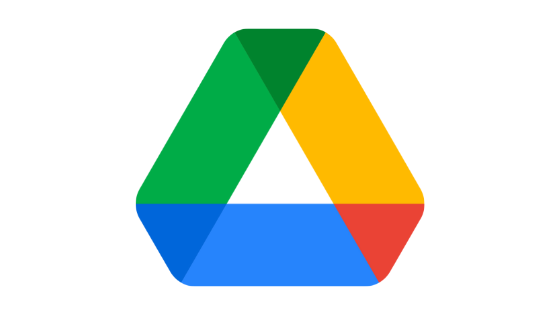Do you want to learn how to sign out of Google Drive on iPhone and iPad devices? If yes, you have stumbled upon the right webpage. In this article, we are going to share a step-by-step guide that you can follow to sign out of Google Drive on your iPhone.
So, without wasting your time anymore, let’s get right into it –
How to sign out of Google Drive on iPhone and iPad devices?
Signing out of Google Drive on iPhones and iPads is not as straightforwards as it is on the Google Drive web application. On iPhones and iPads, you have to remove your account to sign out of Google Drive completely.
However, the best thing is that this is not a complicated process. You just have to follow the simple steps mentioned below in this article, and you will manage to sign out of your Google Drive on your iPhone very easily.
So, here is how you can sign out of Google Drive –
Steps to sign out of Google Drive on iPhone and iPad devices (on the latest devices)
- Launch the Google Drive app.
- You have to tap on your Google account avatar located at the top right corner of your screen.
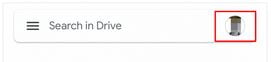
- It will show you a list of the Google accounts you used to log into that device. You have to tap on the account you want to remove from your iPhone.
- Tap on the Google account avatar again but this time, tap on the “Manage accounts on this device” option.
- Now, at the bottom of your smartphone screen, you will see the Remove from this device option.
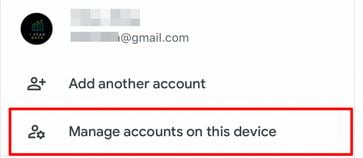
A confirmation box may appear, and if it does, you have to allow it. Doing this will remove that account from your iPhone, and as a result, you will be signed out of your Google Drive account.
Steps to sign out of Google Drive on iPhone and iPad devices (on old devices)
If you are using an old iOS smartphone whose development has been stopped, you can use this method to sign out of Google Drive on your iPhone.
The reason the method that we have shared above might not work for you is simple – due to lack of OS development, Google Drive might also have stopped the further development of the app for your smartphone OS. In this case, you might be using the older version of the Google Drive app.
To sign out of the Google Drive app on old iPhone devices, you have to follow these simple steps –
- Launch the Google Drive app.
- Tap on the hamburger icon located at the top right corner of your screen.
- It will show you a menu where you have to locate and tap on your Google account that you want to remove from that device.
- Tap on the Manage your Google account option.
- Tap on the Remove account option.
A pop-up may appear, asking you for confirmation. You have to allow it to remove your account.
So, this was the easiest guide that you can follow to sign out of Google Drive on old iPhone and iPad devices.
Steps to sign out of Google Drive from web browsers on iPhone
You don’t actually need to install Google Drive app on your iPhone to use it. If you are using Google Drive’s web application on your iPhone and want to sign out of Google Drive on your web browser, you can follow these simple steps –
- Go to drive.google.com.
- Tap on the hamburger icon from the top left corner.
- Tap on the drop-down menu option located just beside your Google account avatar.
- Tap on the Sign out option.
This will sign you out of your Google Drive account on iPhone and iPad web browsers.
We also recommend you clear the cache of that browser to ensure that you won’t face any cache-related issues. Doing that is also quite simple. All you have to do is follow these simple steps –
- Open Settings on your iPhone.
- Locate the Safari option and tap on it.
- Here, you have to tap on the Clear History and Website Data option.
That’s it. This will clear your cache memory and other website data, meaning you won’t face any cache-related issues in the future. The best thing about clearing cache on iPhone is that it doesn’t delete the AutoFill information.
Things to keep in mind
You have to keep in mind that when you remove your Google account from Google Drive, it will remove that account completely from your iPhone device. This means that you will be signed out of that Google account from all other Google products installed on your device, such as YouTube, Gmail, etc.
Also Read
FAQs
How do I sign out of Google Drive on iPhone?
How do I use Google Drive on my iPhone?
Wrapping it up
With over 2 billion monthly active users, Google Drive is without a doubt one of the leading cloud storage solutions, especially for smartphone users. It allows you to automatically backup all your images and essential data to the cloud storage service without putting any extra effort.
Besides that, its 15 GB of free cloud storage makes it a great choice for people who want a free backup and sync service. I hope this article has helped you learn how to sign out of Google Drive on iPhone and iPad devices.
With that said, here I am wrapping up this article. If you have any questions, please let us know by leaving comments below. Our team will try to answer your queries ASAP.