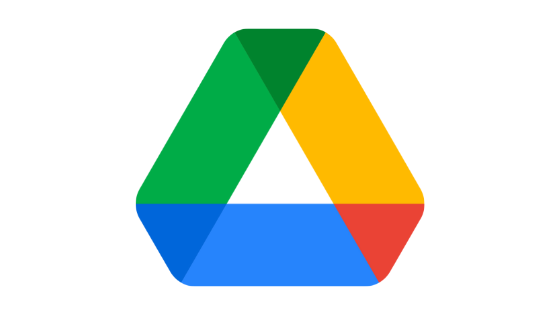Want to clear recent in Google Drive? If yes, you have landed on the right webpage. In this article, we are going to share step by step guide on how to clear recent in Google Drive.
So, without any further ado, let’s get started –
How to clear recent in Google Drive
Google Drive Recent is nothing but the log of your recent activity on Google Drive. It helps you manage and see what files have been modified or opened by you. Even though it is a handy feature, you may not like to show it to others, especially when you have your account logged in to a computer that can be accessed by multiple users.
In that scenario, you may want to clear recent in Google Drive. The good thing is, it is quite possible to do. Here, we have provided a comprehensive article that covers a few workarounds that you can follow to clear recent in Google Drive.
How to clear recent in Google Drive on a computer
To clear your recent in Google Drive, follow these simple steps –
- Launch your web browser.
- Go to drive.google.com and log in using your Google account credentials. You can skip this log-in process if you are already logged in.
- From the left pane, click on the Recent option. This will take you to the page where you will see all your recent files, folders, and documents that you have opened/edited recently.
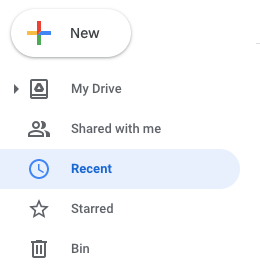
- Right-click on the file you want to remove from the Recent tab and select the Remove option from the options menu.
- It will ask you for confirmation. Simply allow it.
Doing this will remove the file from your Recent tab. Alternatively, if you want to clear your recent tab entirely at once, you can follow these simple steps –
- Go to drive.google.com.
- Click on the Recent tab from the left pane.
- Press CTRL + A on your keyboard to select all of the files inside the Recent folder.
- Right-click on any selected file.
- From the options menu, click on the Remove option.
- It will ask for confirmation. You have to confirm it.
That’s it. This is how you can easily clear recent in Google Drive. This will also remove your files from the recent of all of your devices where you have logged in using that particular account.
However, one thing that you need to know is that doing so will delete the file from your Google Drive storage. Sadly, there is no other option than deleting your file from Google Drive to clear recent in Google Drive.
However, the good thing is that Google Drive retains your deleted file in the Trash for 30 days. This means that after clearing your recent tab, you can simply recover all your files from there.
Also read –
- How to share videos on Google Drive
- How to upload large files to Google Drive
- How to sign out of Google Drive on iPhone
How to clear recent in Google Drive on smartphones
Don’t have access to your computer? No problem. You can clear recent in Google Drive right from your smartphone as well. For that, all you have to do is follow these simple steps –
- First, make sure you have the Google Drive app installed on your smartphone. If you don’t have the app on your phone, simply go to Google Play Store or Apple App Store and install the Google Drive app from there.
- Once the app is installed, launch it.
- Log in using your Google account credentials.
- Tap on the Hamburger icon (three horizontal lines) located at the top left corner of your screen.
- Tap on the Recent option. This will take you to the recent page. Here you will see all of the files that you have opened/modified recently.
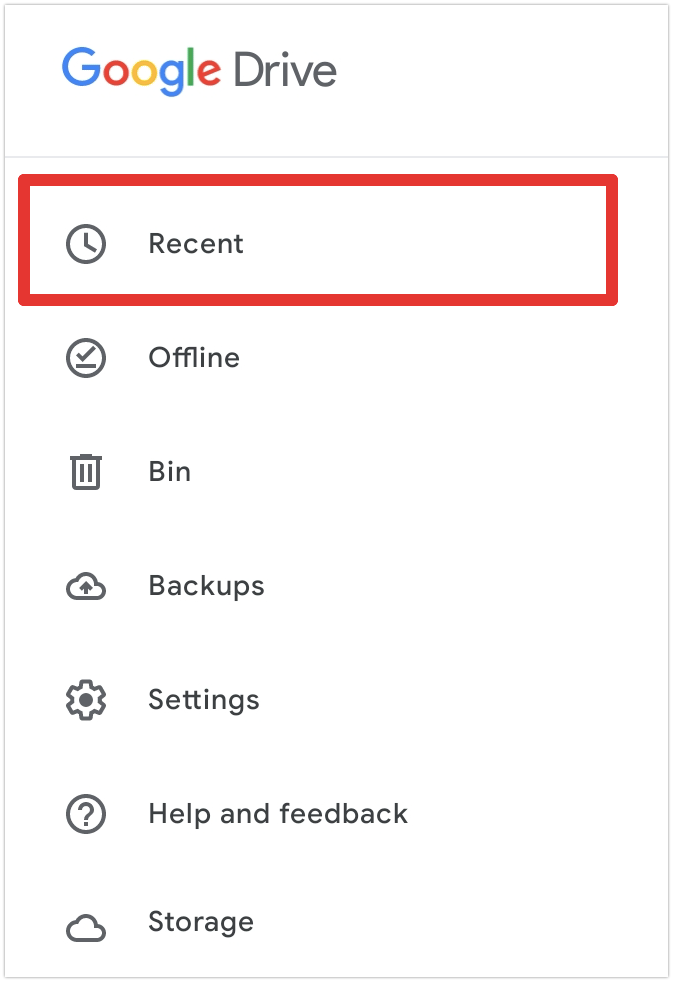
- Tap on the three-dot icon beside the file you want to remove.
- Tap on the Remove option. It may ask for confirmation. If it asks, simply allow it.
That’s it. This will remove the file from the recent tab of your Google Drive. The process of clearing recent in Google Drive on Android is quite similar to the process on desktop. The only difference is in the UI.
FAQs
What is the recent folder in Google Drive?
How do I clear my Google Drive?
Go to drive.google.com and log in using your Google account credentials.
Press CTRL + A altogether to select all files.
Right-click on any selected file and click on the Remove option.
A confirmation box will appear. Simply allow it.
This will clear your entire Google Drive at once.
Can I clear recent in Google Drive without deleting files permanently?
Closing Comments
So, there you have a detailed guide on how to clear recent in Google Drive.
The recent folder in Google Drive is really a helpful way to keep track of the files that you have accessed recently. Even though it is an amazing feature, some people want to clear the files from this section to hide their activity log.
Sadly, Google Drive doesn’t let you do that. The only way to hide your recent activity in Google Drive is by deleting those files permanently from your Google Drive storage. If you are really concerned about privacy, you can have a look at these Google Drive alternatives.
The good thing is that Google Drive is quite secure, and no one without access to your email and password can access anything you have uploaded to Google Drive, including the Recent tab. Therefore, we don’t think you need to clear your recent in Google Drive.
But if you really want to clear recent in Google Drive, you can follow the step-by-step guide that we shared above in this article.
With that said, here we are wrapping up this article. If you have any questions, feel free to shoot them in the comment section below. Our team will try to respond ASAP.